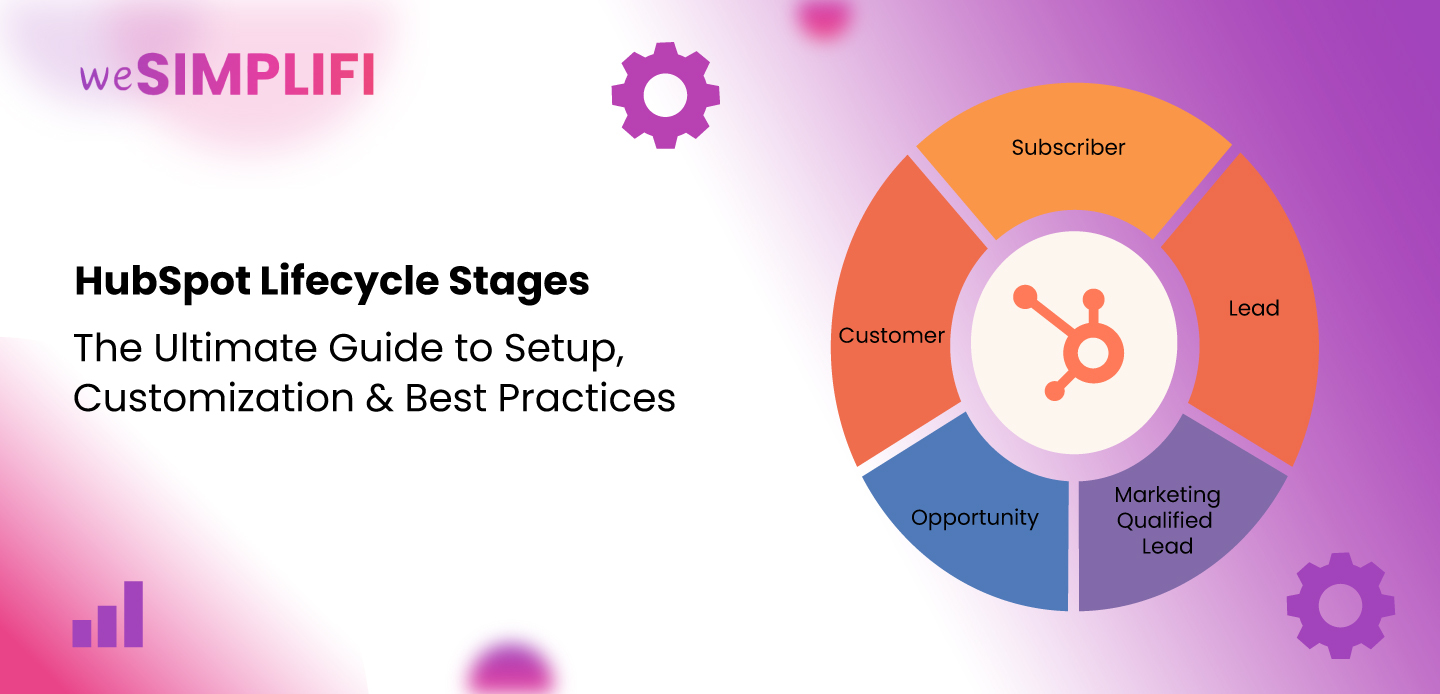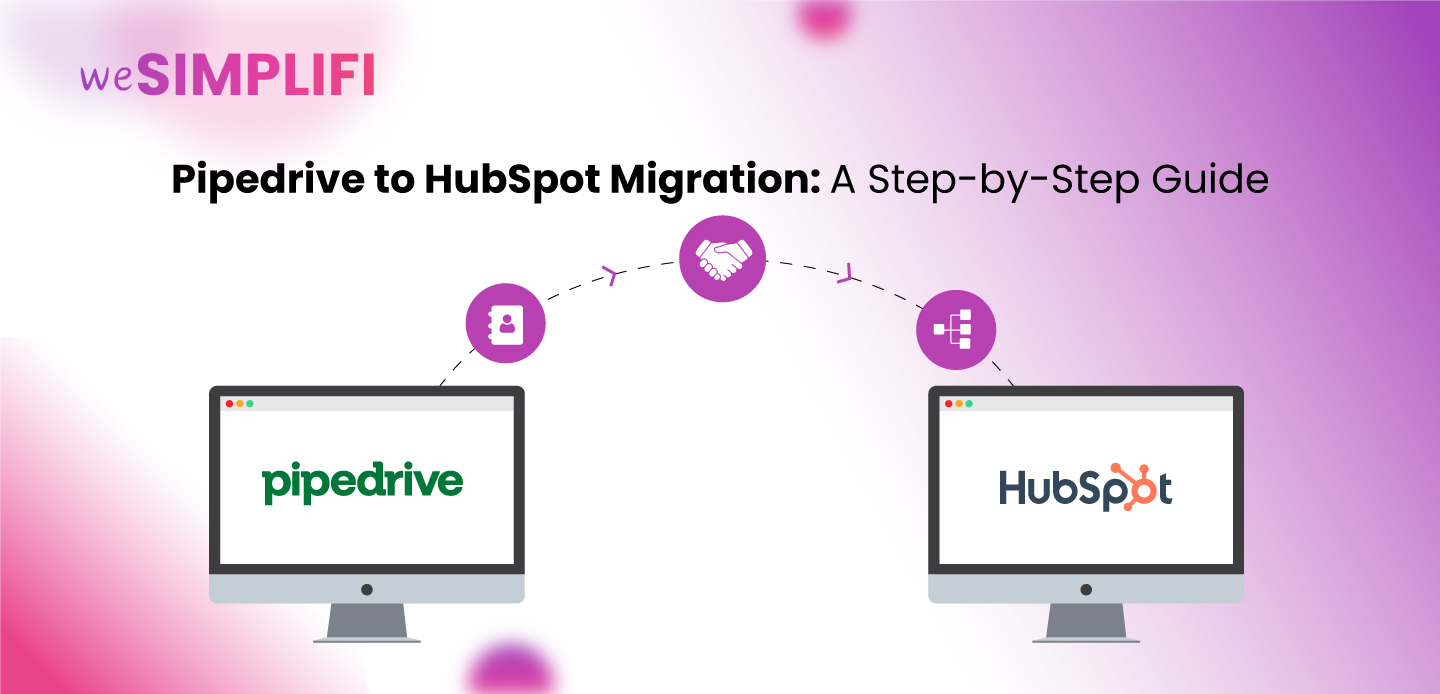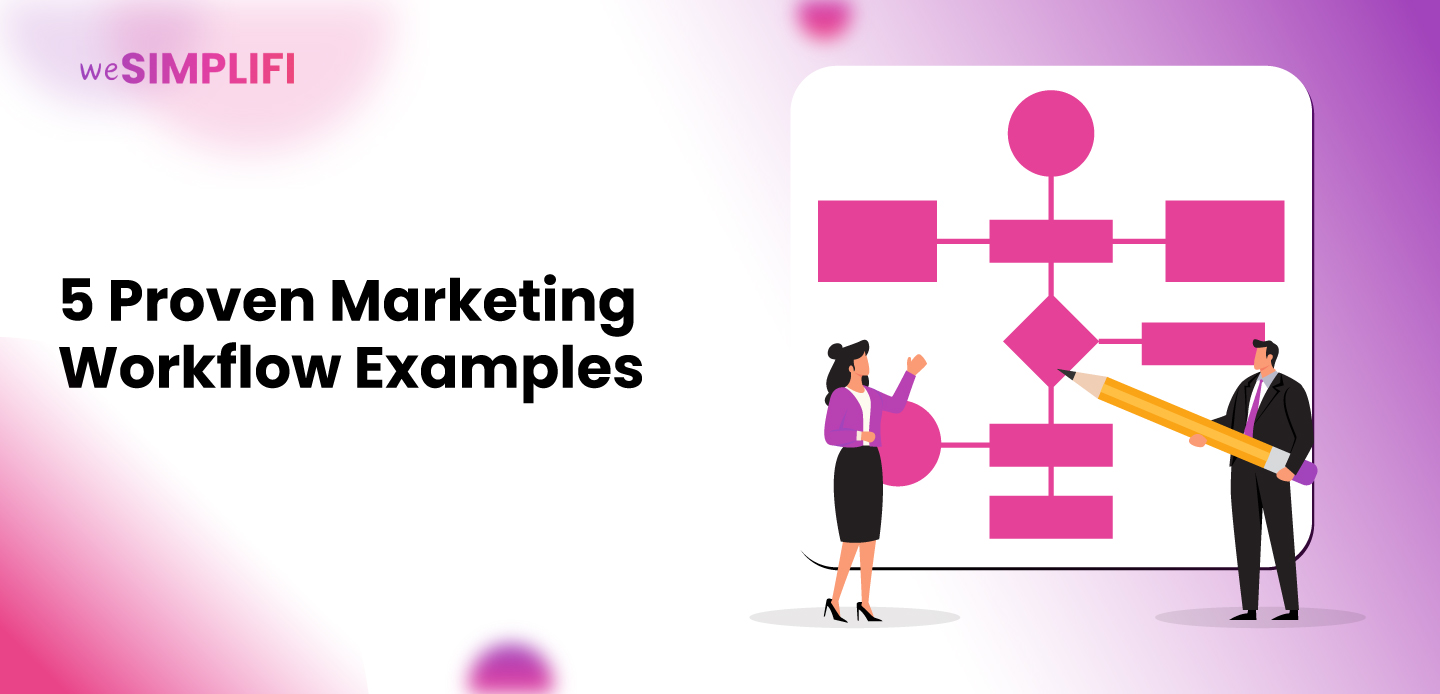Mastering Complex Pricing with HubSpot: A Guide to Building a Dynamic Pricing Matrix
Will Lench
·
6 minute read
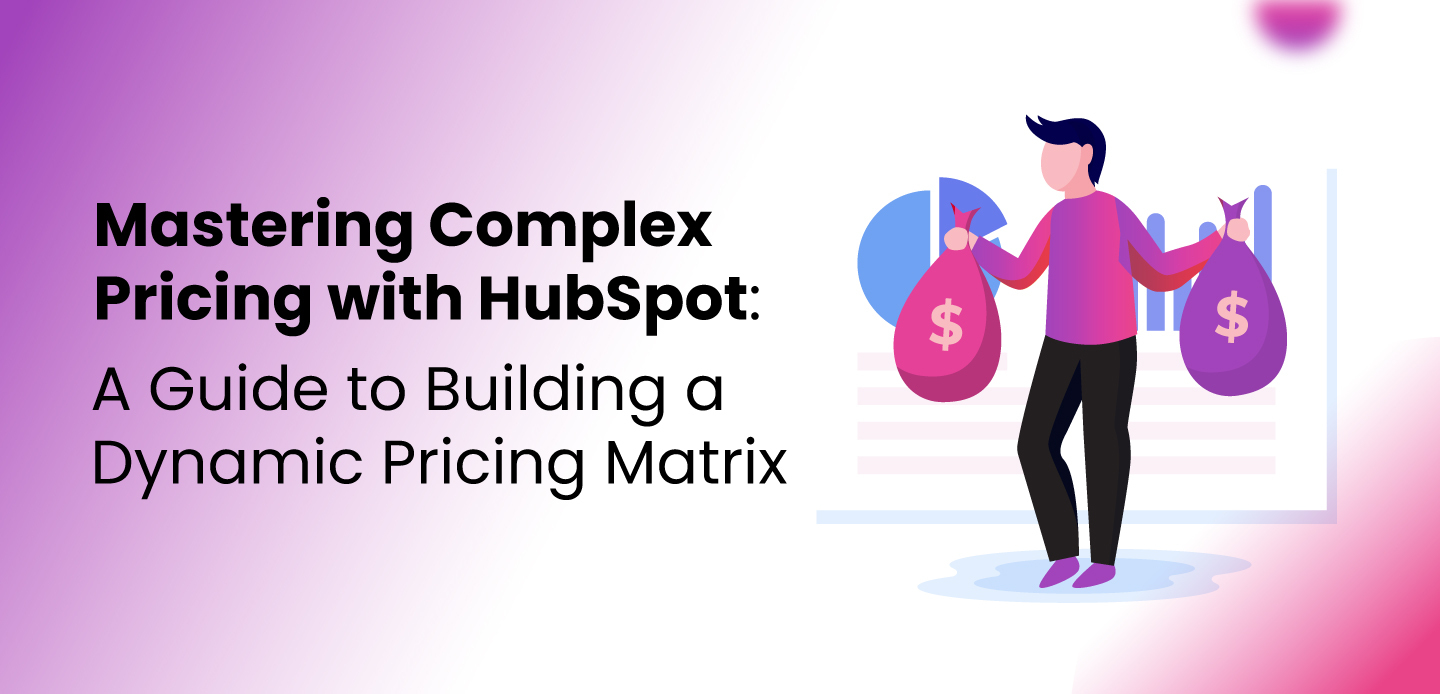
Introduction
Imagine losing a deal because your HubSpot pricing was outdated—or worse, offering the wrong discount to a client. Managing pricing across diverse customer types like wholesale, retail, or resellers can quickly become chaotic without a proper system. Spreadsheets and manual updates lead to inconsistencies, wasted time, and errors that hurt your bottom line. This challenge becomes even more complex for businesses with extensive product catalogs and frequent repeat orders. In this project, the client managed over 1,000 SKUs across 9 product categories, with pricing determined by the combination of product category and customer type. With 5 distinct customer types—Retail, Wholesale, Distributor Level 1, Distributor Level 2, and others—this resulted in over 45 default pricing configurations, and many more custom pricing options, making manual management inefficient and unsustainable. An automated pricing system tailored to each customer became essential to maintain consistency and efficiency while fostering strong customer relationships. By leveraging HubSpot CRM pricing tools, we built a dynamic pricing matrix that ensures accurate and seamless pricing management.Why Static Pricing Fails
Static pricing models struggle when faced with complex requirements like:- Customer Type: Retail, wholesale, or different distributor tiers.
- Geographical Region: Local vs. international pricing.
- Negotiated Rates: Custom pricing for specific clients with repeat orders.
- Pricing Complexity: With over 1,000 SKUs and 5 customer types for 9 product categories, creating individual product records for each price point was impossible.
- Manual Effort: Pricing data was stored in spreadsheets or derived from past invoices, requiring time-consuming manual lookups.
- Negotiated Pricing: Each company could have unique, negotiated pricing that didn’t align with the default rates.
- Frequent Orders: Customers often place multiple orders per week or month, meaning errors or delays in pricing could disrupt the sales process.
Benefits of a Dynamic Pricing Matrix
- Time Savings: Automates price lookups and updates.
- Reduced Errors: Ensures accurate, consistent quotes.
- Scalability: Supports business growth with easy updates.
- Flexibility: Customizes pricing for VIP clients, regions, or segments.
- Better Customer Relationships: Seamlessly processes repeat orders.
The Context: A Tailored Solution for Complex Pricing
To address these challenges, the dynamic pricing matrix was designed with the following principles:- Centralised Pricing at the Company Level: Pricing is organised or managed at the company level.
- Dynamic Category-Based Pricing: Default pricing tiers are assigned to product categories based on the customer type, ensuring consistent default pricing for all companies of a specific customer type.
- Flexible Custom Pricing: Custom pricing adjustments can be made for each customer to accommodate unique agreements or negotiations
- Seamless Integration Sync: Pricing data flows automatically between the company record and the deal record, ensuring accuracy and efficiency.
Step-by-Step: Setting Up a Dynamic Pricing Matrix in HubSpot
1. Define Company Properties & Customize the Company Record View
Start by creating custom properties at the company level to store baseline pricing for each product category. Examples include:- Customer Type: Wholesale, Retail, etc.
- Product Category A Price
- Product Category B Price
- Product Category C Price
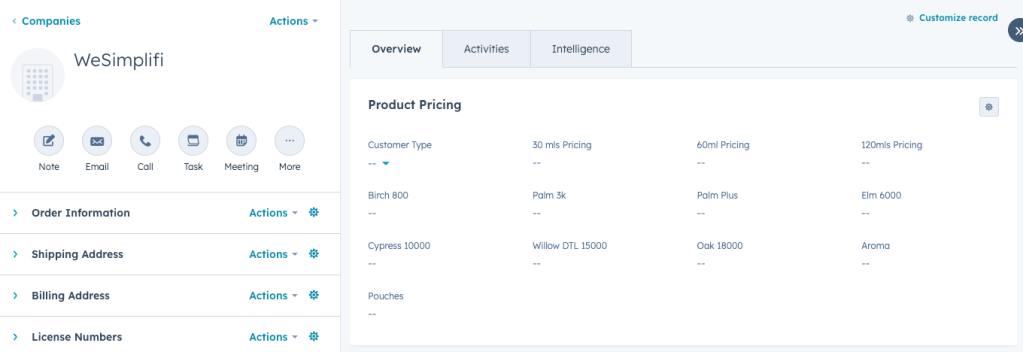
2. Use Property Sync to Sync Pricing to Deal Records
To ensure pricing is visible on the deal record, create deal properties using the Property Sync field type. This feature automatically transfers product category pricing from the company record to the deal record whenever a new deal is created. Start by cloning each of the newly created company properties, setting them as deal properties, and updating their field type to Property Sync. This ensures that the pricing data flows seamlessly from the company record to the deal record, allowing sales reps to access accurate pricing information directly within the deal. This eliminates manual updates and ensures consistent pricing. Learn more about property sync here.3. Set Up Default Pricing Based on Customer Type
After setting up the company properties, create a workflow to automatically populate the default pricing for each product category when the Customer Type is set. This ensures that pricing data is assigned accurately based on the customer type, minimising manual input. How to Set Up the Workflow:- Trigger: Set the workflow to trigger when the Customer Type property is known.
- Branching Logic: Add branches for each category and then each customer type.
- Assign Default Pricing: Within each branch, assign the corresponding default prices for all product categories.
- Test and Activate: Test the workflow to ensure the correct default prices populate based on the customer type.
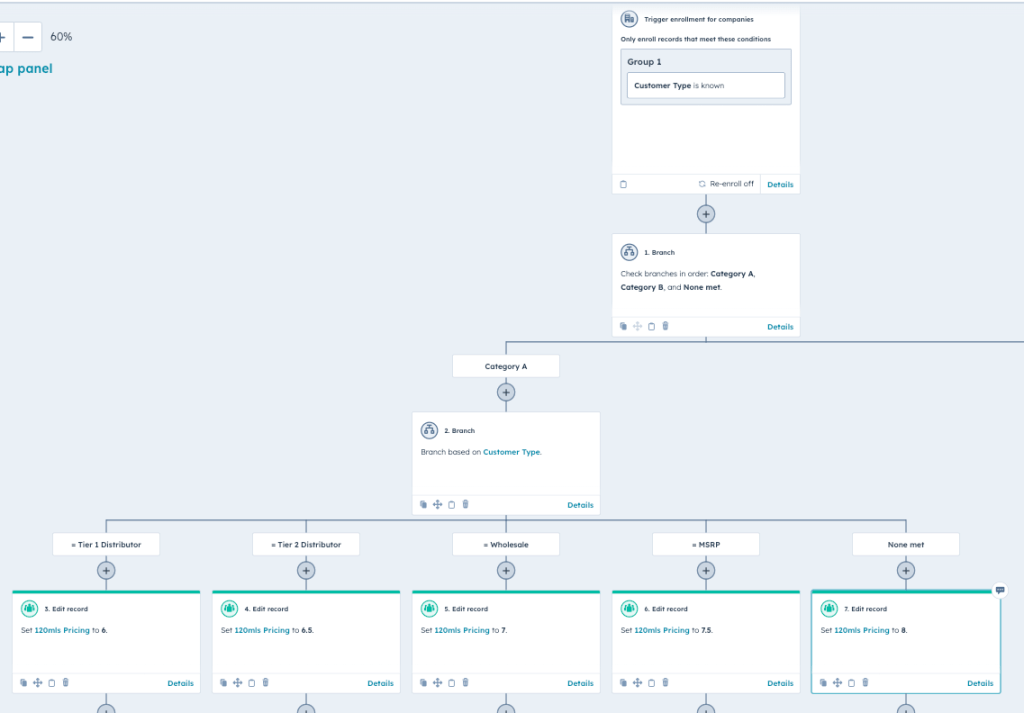 This is an example of one product categories pricing. Clone this branch for each category[/caption] This ensures consistent, automated application of default pricing.
This is an example of one product categories pricing. Clone this branch for each category[/caption] This ensures consistent, automated application of default pricing.
4. Automate Line Item Pricing with Workflows
Set up a Private App in HubSpot CRM system to automate real-time updates to line item pricing. Steps to Set Up the Private App:- Create a Private App in HubSpot:Navigate to Settings > Integrations > Private Apps.Create a new private app and generate an API key or access token.Ensure the app has appropriate permissions to access and update deals, line items, and company properties.
- Set Up a Web-hook: Configure the web-hook to trigger when a new line item is created.
- Test Web-hook Delivery: Ensure the web-hook sends accurate data to the integration platform (e.g., Make.com) whenever a line item is created or updated.
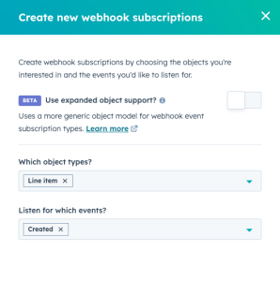 5. Automate Line Item Pricing Updates With the web-hook in place, you can use Make.com to automate the retrieval and updating of line item pricing based on the category and customer-specific pricing stored in HubSpot. This ensures that each line item in a deal reflects the correct price. Steps to Set Up the Automation: Listen for Web-hook Events: Create a scenario to listen for a web-hook triggered, when a new line item is created in HubSpot. The web-hook will provide the line item ID, which is crucial for retrieving additional details. 2. Retrieve Line Item Properties: Use a Get Line Item module, using the object ID provided by the web-hook, to retrieve all properties related to the specific line item. These properties will include information such as the product name and product category. 3. List Line Item Associations: Add a List Associations module to identify the deal associated with the line item. This step retrieves the deal ID that links the line item to the specific deal. 4. Retrieve Deal Properties for Category Pricing: Use the deal ID from the previous step to retrieve all deal properties related to the product category pricing. This step ensures you have the necessary pricing information based on the product category and customer type. 5. Route Line Item Based on Category: Add a Router in to branch the line item into the correct category based on its pricing. Apply filters to each branch to ensure the line item is routed to the appropriate workflow for its category. 6. Update the Line Item: Use the Update Line Item module to apply the updated pricing to the line item in HubSpot. This ensures that the line item reflects the accurate, customer-specific price derived from the deal properties. [caption id="attachment_22371" align="aligncenter" width="661"]
5. Automate Line Item Pricing Updates With the web-hook in place, you can use Make.com to automate the retrieval and updating of line item pricing based on the category and customer-specific pricing stored in HubSpot. This ensures that each line item in a deal reflects the correct price. Steps to Set Up the Automation: Listen for Web-hook Events: Create a scenario to listen for a web-hook triggered, when a new line item is created in HubSpot. The web-hook will provide the line item ID, which is crucial for retrieving additional details. 2. Retrieve Line Item Properties: Use a Get Line Item module, using the object ID provided by the web-hook, to retrieve all properties related to the specific line item. These properties will include information such as the product name and product category. 3. List Line Item Associations: Add a List Associations module to identify the deal associated with the line item. This step retrieves the deal ID that links the line item to the specific deal. 4. Retrieve Deal Properties for Category Pricing: Use the deal ID from the previous step to retrieve all deal properties related to the product category pricing. This step ensures you have the necessary pricing information based on the product category and customer type. 5. Route Line Item Based on Category: Add a Router in to branch the line item into the correct category based on its pricing. Apply filters to each branch to ensure the line item is routed to the appropriate workflow for its category. 6. Update the Line Item: Use the Update Line Item module to apply the updated pricing to the line item in HubSpot. This ensures that the line item reflects the accurate, customer-specific price derived from the deal properties. [caption id="attachment_22371" align="aligncenter" width="661"] 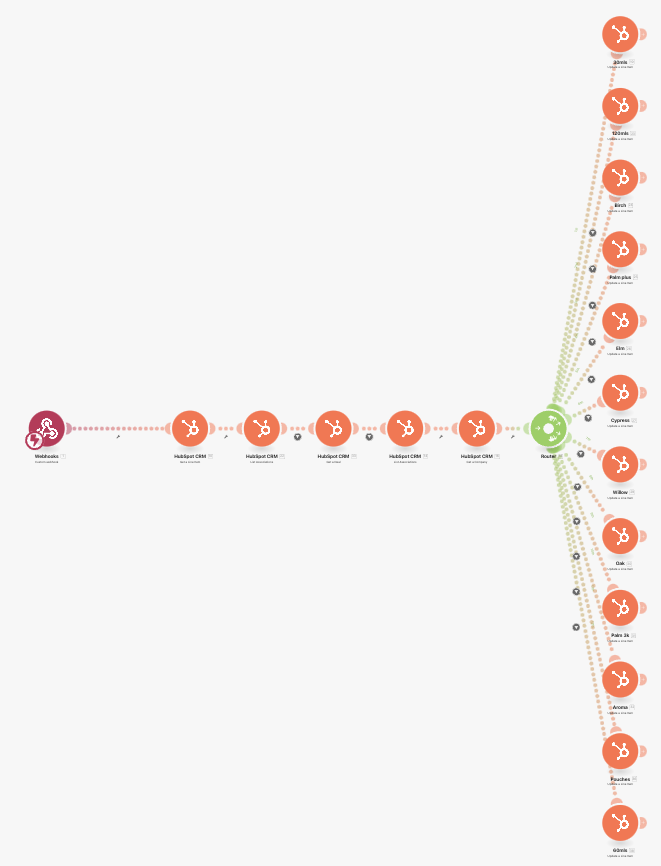 Example scenario of the line item pricing update. Each line item created will be processed separately[/caption]
Example scenario of the line item pricing update. Each line item created will be processed separately[/caption]
Alternative Approaches to Dynamic Pricing in HubSpot
While the approach outlined above leverages workflows, the property sync field type, and private apps to build a dynamic pricing matrix, there are alternative methods that can achieve similar results. The best solution depends on your business's budget, toolset, and pricing structure. Here are two notable alternatives:1. Using HubDB for Pricing Management
HubDB, HubSpot's relational database, can serve as a centralised source of truth for complex pricing structures. Here's how it works:- Centralised Data Storage: Create a HubDB table where each row represents a product SKU or category and includes columns for different pricing tiers.
- Dynamic Integration: Use the HubSpot API to pull data from HubDB to update the line item pricing based on a fixed pricing structure.
- Ideal Use Case: HubDB is particularly effective for businesses with large product catalogs and a relatively static pricing structure, where updates are infrequent but centralisation is key.
2. Leveraging HubSpot Operations Hub Pro
For businesses looking to keep everything within the HubSpot ecosystem, Operations Hub Pro can replicate much of what Make.com does in this setup:- Custom Code Actions in Workflows: Operations Hub Pro allows you to add custom code actions directly in HubSpot workflows. This can handle tasks like retrieving and updating line item pricing based on company properties or HubDB data.
- Streamlined Processes: By using Operations Hub Pro, you eliminate the need for external tools like Make.com, keeping your pricing system fully integrated within HubSpot.
- Ideal Use Case: This approach works best for businesses already invested in HubSpot's premium features and looking for a fully native solution.
Which Approach is Best?
The choice between these approaches depends on your specific needs:- Budget: Make.com may be more cost-effective compared to HubSpot's premium offerings.
- Toolset: If you already use external tools like Make.com or Zapier, it might be easier to integrate them into your existing workflow, however if you already have Operation Hub pro it may make sense to use it to its fullest potential.
- Pricing Complexity: HubDB is great for static pricing, while Operations Hub Pro excels in handling dynamic and highly customised pricing scenarios within HubSpot.