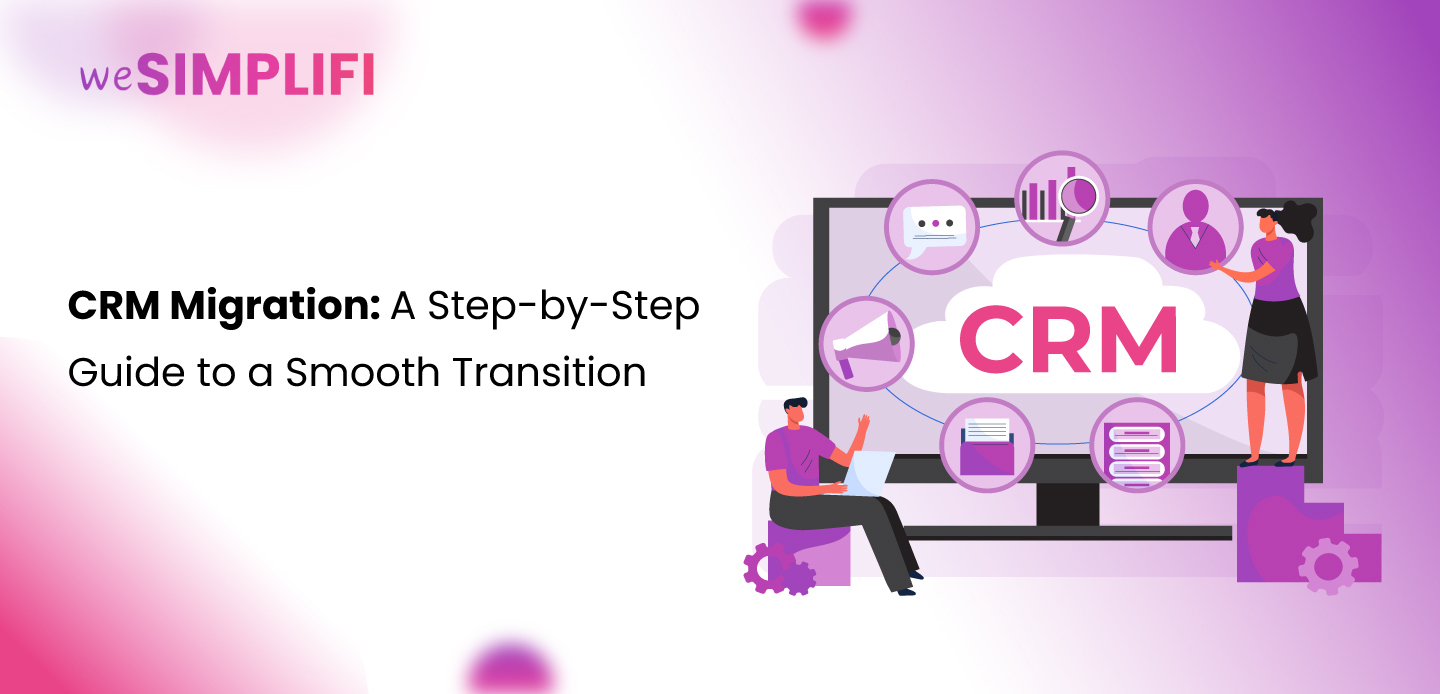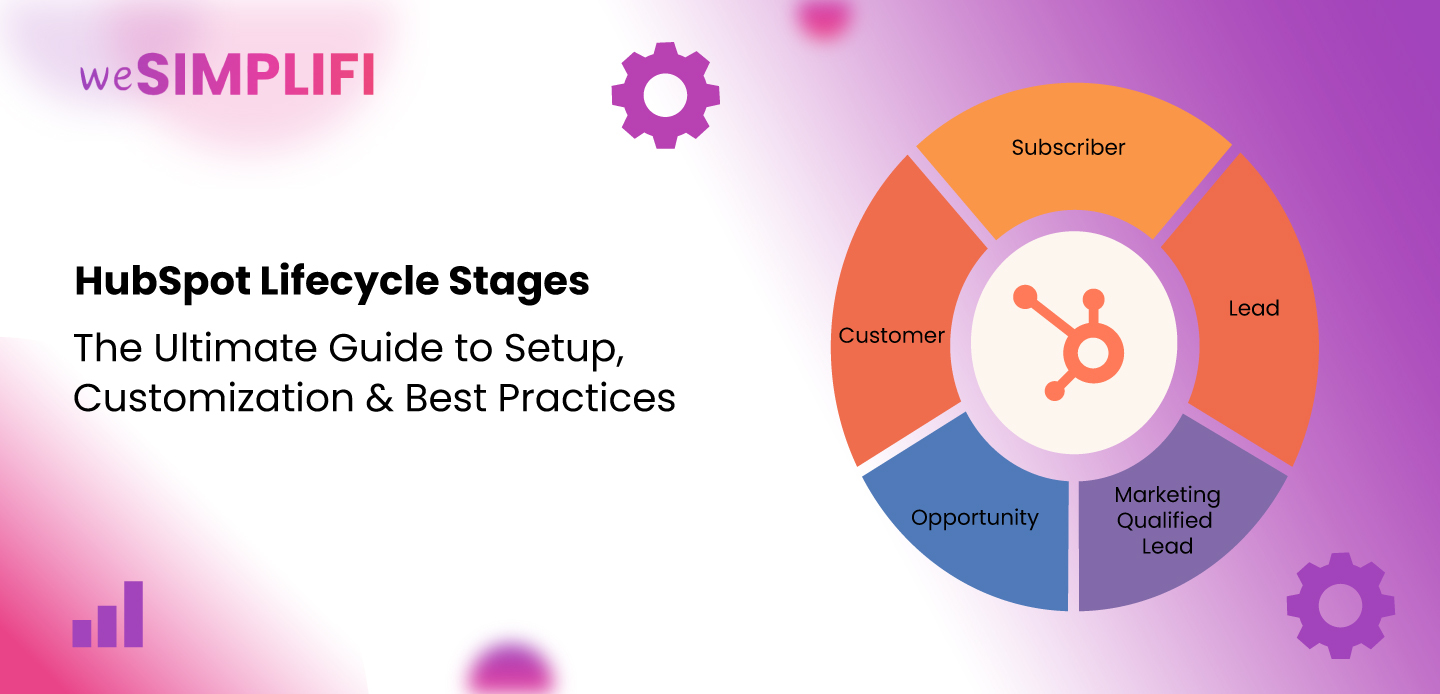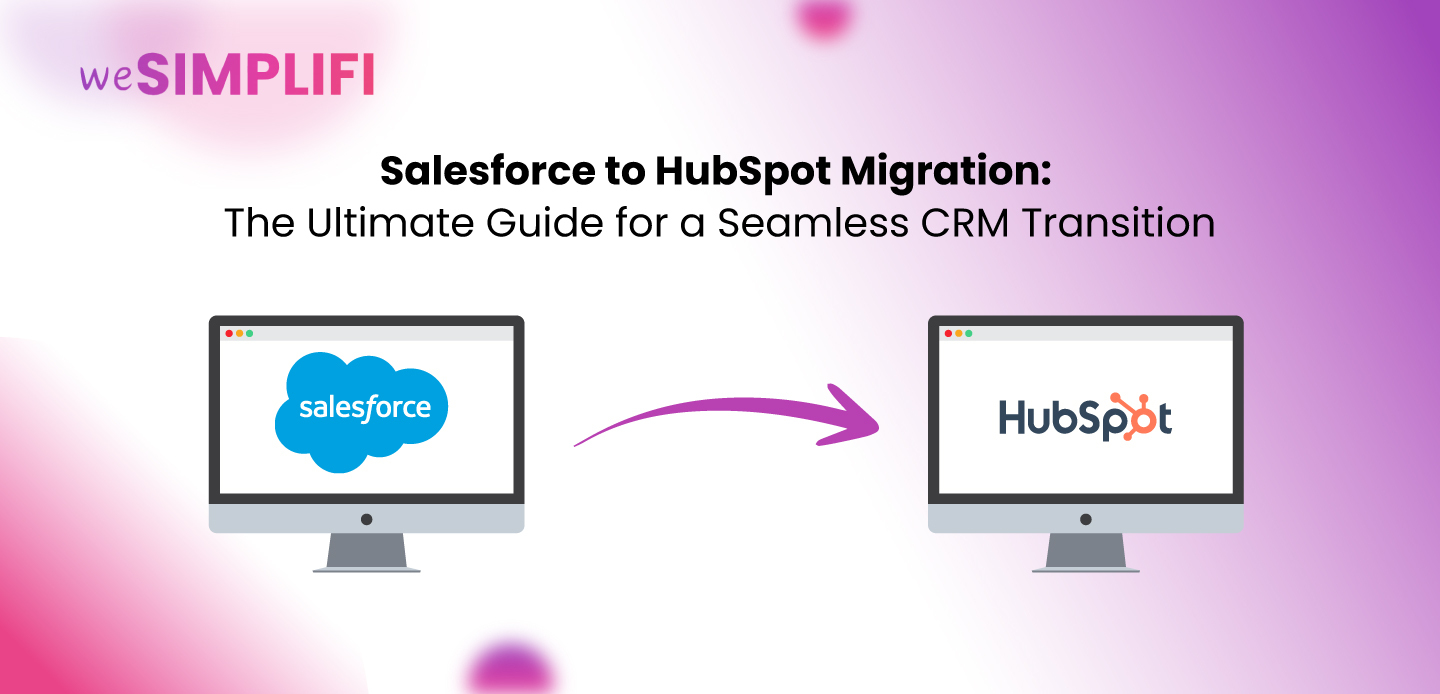Pipedrive to HubSpot Migration: A Step-by-Step Guide
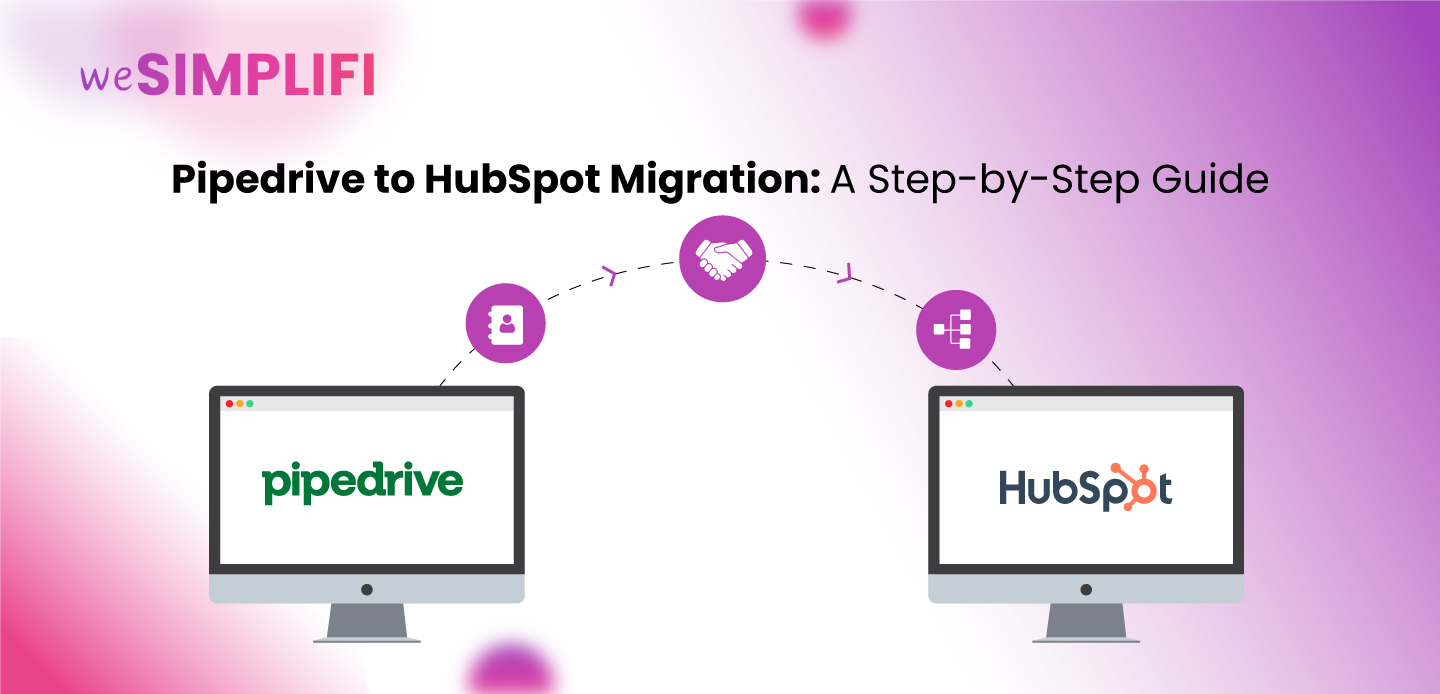
Are you outgrowing Pipedrive and looking for a more scalable CRM like HubSpot? Migrating your entire sales and contact data can feel intimidating, but it doesn't have to be. In this blog, we’ll walk you through everything you need to know for a smooth, safe, and efficient Pipedrive to HubSpot migration.
Why Migrate from Pipedrive to HubSpot?
Pipedrive is a highly regarded CRM tailored to sales teams, known for its visual pipelines and simplicity. However, as your business expands, so does the need for a platform that can manage marketing automation, customer service, operations, and deeper reporting. That's where HubSpot shines. HubSpot provides a complete ecosystem with Marketing Hub, Sales Hub, Service Hub, CMS, and Operations Hub all under one roof.

HubSpot empowers growing businesses with robust features that support marketing campaigns, lead nurturing, omnichannel support, and revenue operations at scale.
Common Fears About CRM Migration (and How to Overcome Them)
CRM migration, especially involving sensitive data, can be nerve-wracking. Some typical fears include:
- Fear of data loss: One of the biggest concerns during any CRM migration. Mitigate it by conducting thorough data backups and using reputable migration tools that ensure all contact records, notes, deals, and custom fields are preserved.
- Disruption of daily operations: No team wants their productivity hampered. Address this by running test migrations, informing users of timelines, and providing temporary fallback solutions.
- Training gaps: New tools can be confusing. Plan structured onboarding sessions and provide access to HubSpot Academy courses for different team roles.
- Duplicate or dirty data: Migrating messy data leads to CRM inefficiency. Deduplication and field standardization must be part of your pre-migration strategy.
Step-by-Step: How to Migrate from Pipedrive to HubSpot
1. Audit & Export Your Data from Pipedrive
Start with a full audit of what exists in your Pipedrive account. List out contact records, deals, notes, tasks, and custom fields. Then export them in CSV format by navigating to Settings > Export Data. Ensure that each data type is placed in a separate, well-labeled spreadsheet.
2. Map Your Fields to HubSpot Properties
Data mapping ensures your records land correctly in HubSpot. Use a spreadsheet to manually pair each field in Pipedrive (e.g., "Lead Source") to its HubSpot equivalent. Don’t overlook custom fields they may need to be recreated in HubSpot manually. Tools like Import2 Wizard and Data2CRM can automate this mapping process.
3. Clean & Standardize Your Data
Migrating without cleaning is like moving into a new house with old clutter. Scrub your datasets by removing duplicate contacts, correcting inconsistent formatting, and filling in vital missing information. This is a crucial step to avoid data pollution in HubSpot.
🔧 Pro Tip: Use HubSpot’s built-in deduplication tools post-import to catch anything missed during cleanup.
4. Import into HubSpot
Navigate to Contacts > Import > Start an Import. Upload your CSV files one by one, and use HubSpot’s import wizard to define how you want to handle duplicates, update records, and assign ownership. Always test with a small data subset before doing a full-scale import.
5. Rebuild Pipelines & Automations in HubSpot
Recreate your deal pipelines using HubSpot Sales Hub, ensuring stages align with your Pipedrive structure. Then replicate or improve existing automation workflows in HubSpot. HubSpot’s Workflows tool allows for more complex and conditional automations, so consider enhancing your lead-nurturing flows.
6. Set Up Key Integrations
Reintegrate the essential tools you were using in Pipedrive. HubSpot integrates natively with Gmail, Outlook, Slack, Google Calendar, and more. Use HubSpot's App Marketplace to set up integrations with tools like:
- QuickBooks to HubSpot integration.
-
Calendly for scheduling
-
Zapier or Make (Integromat) for custom workflows
7. Train Your Team
User adoption is essential to CRM success. Conduct department-specific training to ensure everyone understands the new workflow. Encourage participation in HubSpot Academy and create internal documentation tailored to your business processes.
Bonus Tips for a Successful Migration
- Set up a sandbox environment for test migrations
- Run quality assurance checks pre- and post-import
- Document field mappings and migration logs for future reference
- Use HubSpot’s Reporting tools to validate data completeness
- Monitor user adoption metrics to catch friction points early
Tools & Services That Can Help
| Tool / Service | Purpose |
| Import2 Wizard | Auto-import & map data |
| HubSpot Onboarding | Structured CRM implementation |
| HubSpot Partners | Custom support, training & integration |
| Zapier/Integromat | Automate manual workflows |

Q: Is it possible to migrate activities and notes?
A: Yes. Notes, activities, and attachments can be migrated using third-party tools or via the HubSpot API. Since these can also be exported from Pipedrive, we can easily import them into HubSpot as part of the migration process.
Q: How long does the migration take?
A: It varies based on data complexity but usually takes 2 to 5 business days for small to medium-sized businesses.
Q: Can I migrate custom fields?
A: Yes. You need to manually recreate custom properties in HubSpot, then map the data during import.
Q: Will I lose access to historical data?
A: No, as long as the data is exported properly and imported to the right fields in HubSpot.
Q: Can workflows be replicated?
A: Absolutely. In fact, HubSpot’s engine allows more advanced SaaS workflow automation.
Final Thoughts
Migrating from Pipedrive to HubSpot doesn’t have to be a daunting task. With careful planning, the right tools, and a structured approach, you can ensure data integrity, maintain productivity, and unlock new CRM capabilities that fuel growth.
Need Help with Migration?
We’ve helped dozens of businesses transition smoothly to HubSpot. Whether you're migrating from Pipedrive or another CRM, contact us for custom migration support, training, and onboarding that aligns with your business goals.