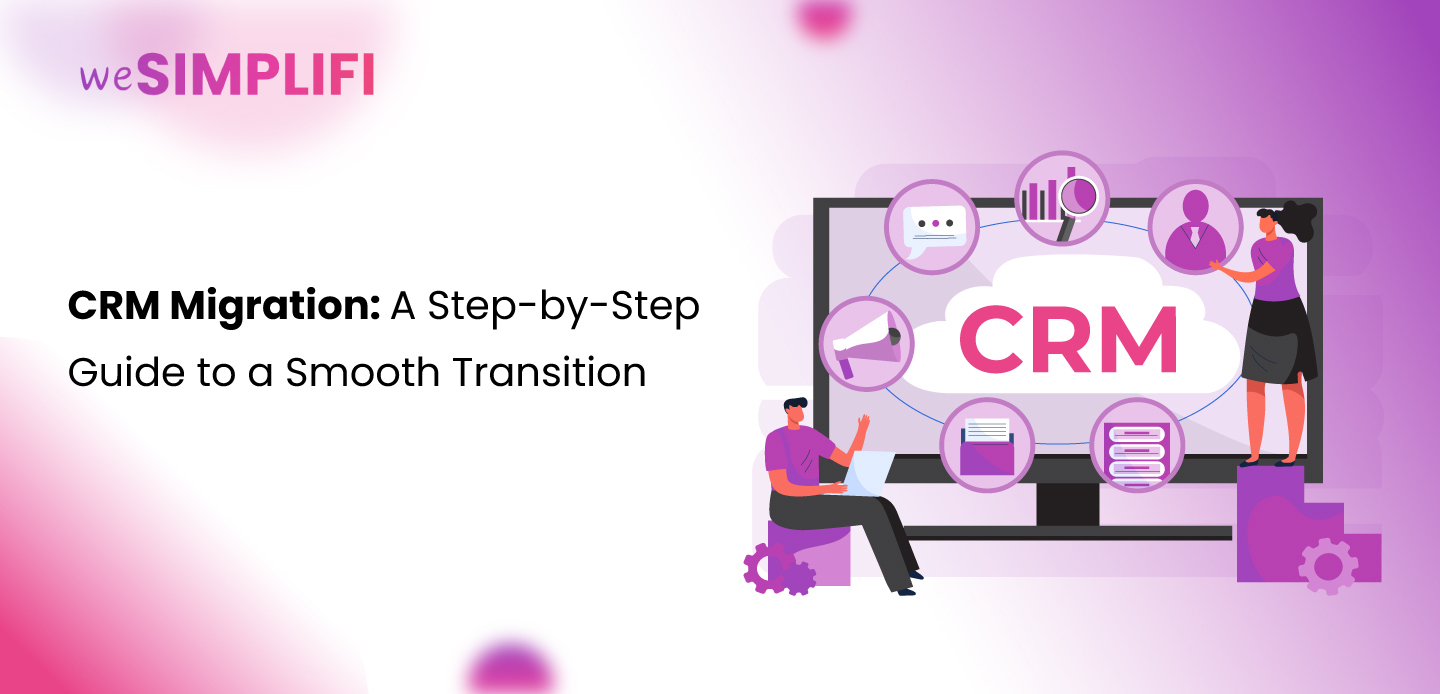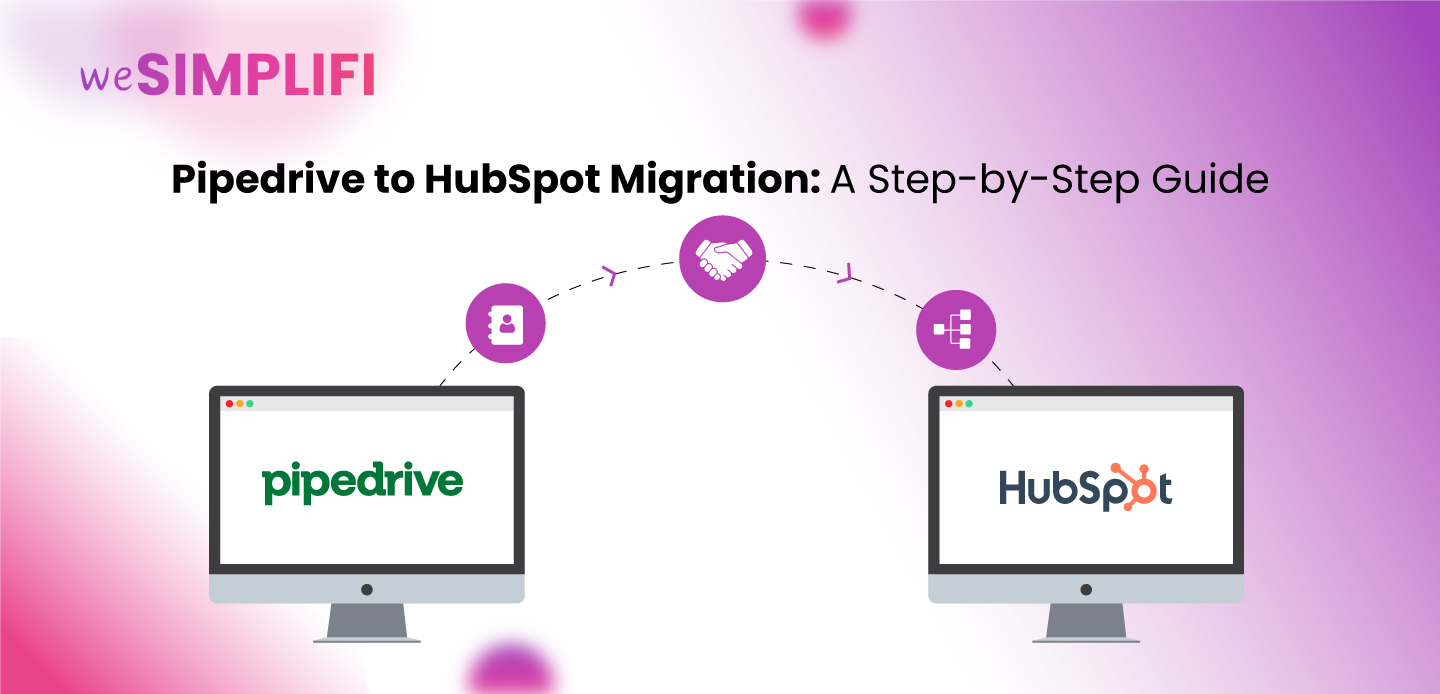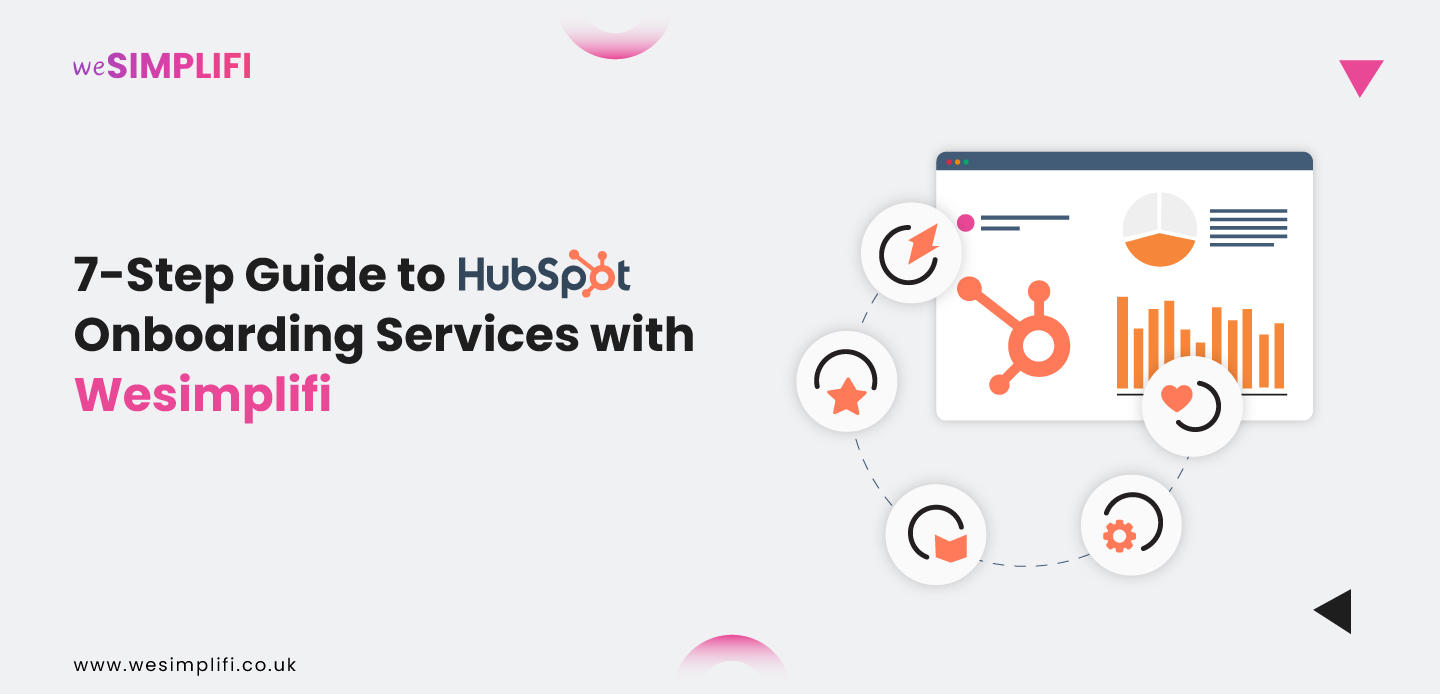Salesforce to HubSpot Migration: The Ultimate Guide for a Seamless CRM Transition
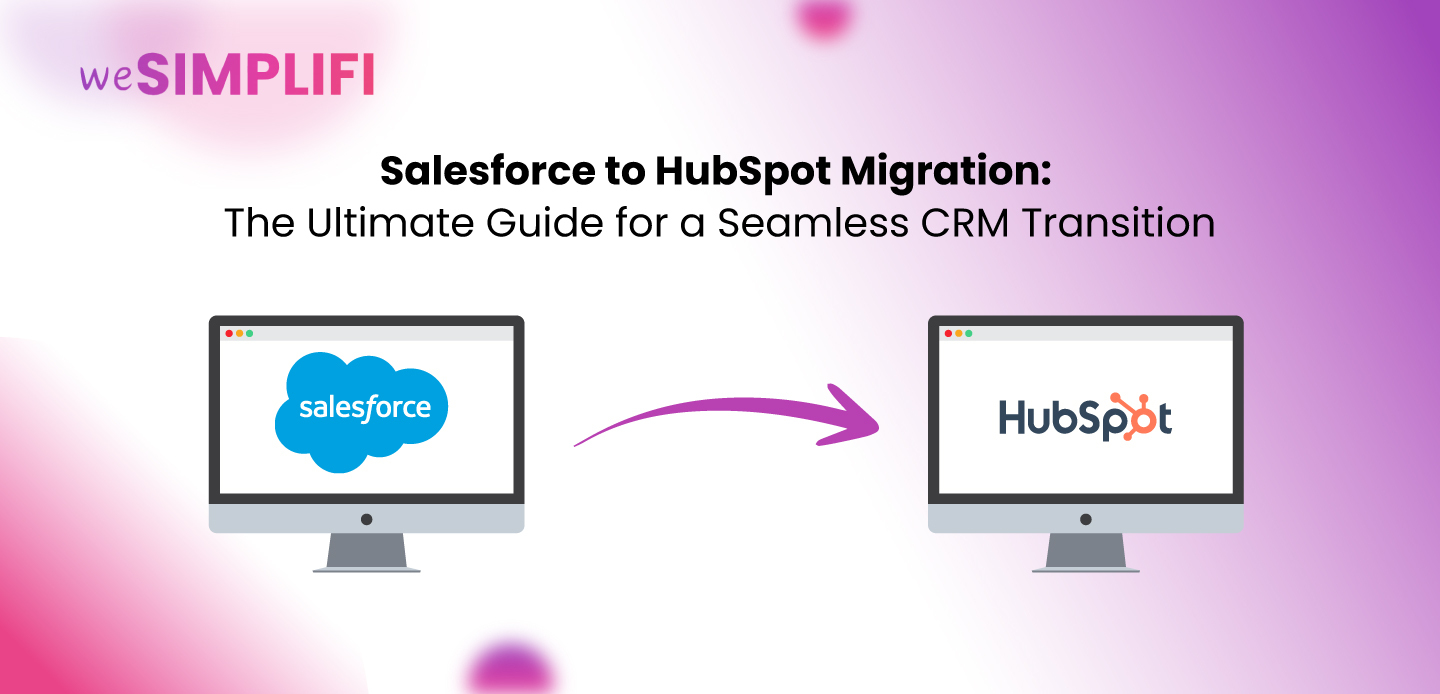
Introduction:
Migrating your CRM is one of the most impactful decisions a business can make. Whether you're migrating from Salesforce to HubSpot, this comprehensive guide will walk you through every step from planning and execution to post-migration optimization.
By the end of this guide, you'll understand:
Why companies switch CRMs (and when it makes sense for you).
How to plan and execute a seamless migration.
Best practices for data integrity, user adoption, and workflow optimization.
Common pitfalls and how to avoid them.
Let’s dive in.
Key Benefits and Use Cases: Why Migrate from Salesforce to HubSpot?
1. Cost Efficiency & Scalability
Salesforce is powerful but expensive, especially for SMBs. HubSpot’s pricing tiers are more flexible, with free and scalable paid plans that include:- Free CRM (unlimited users)
- Marketing Hub (email automation, ads, SEO tools)
- Sales Hub (deals, pipelines, email tracking)
- Service Hub (ticketing, knowledge base)
2.User-Friendly Interface & Faster Adoption
Salesforce’s steep learning curve often leads to low user adoption. HubSpot’s intuitive UI reduces training time and improves team productivity.
- Case Study: A SaaS company reduced onboarding time from 6 weeks to 2 weeks after migrating to HubSpot.
3.Better Alignment Between Sales & Marketing
HubSpot unifies marketing, sales, and service data in one dashboard. If you're looking for structured approaches to this, here are 5 Proven Marketing Workflow Examples to get started:- Lead scoring (automatically prioritize hot leads)
- Email & ad campaign tracking (closed-loop reporting)
- Chatbots & live chat (seamless handoff to sales)
Pre-Migration Planning: A Step-by-Step Checklist
Step 1: Audit Your Salesforce Data
Before using any CRM migration tool, assess:
✔ Objects to Migrate (Contacts, Accounts, Deals, Custom Objects)
✔ Custom Fields & Workflows (Will they map to HubSpot?)
✔ Data Quality (Remove duplicates, outdated records)
Pro Tip: Use Salesforce’s Data Loader to export .CSV files for analysis.
Step 2: Define Migration Goals & KPIs
Ask: Are we migrating for cost savings, usability, or scalability? What metrics will define success? (e.g., faster deal cycles, higher adoption)Step 3: Choose Your Migration Method
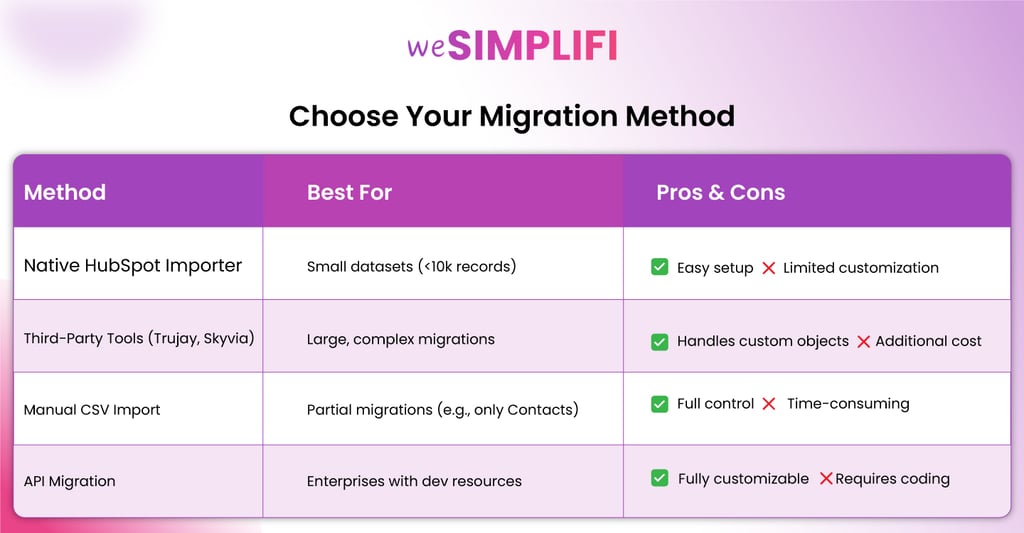
Step 4: Build a Realistic Timeline
A typical Salesforce to HubSpot migration takes 8–12 weeks: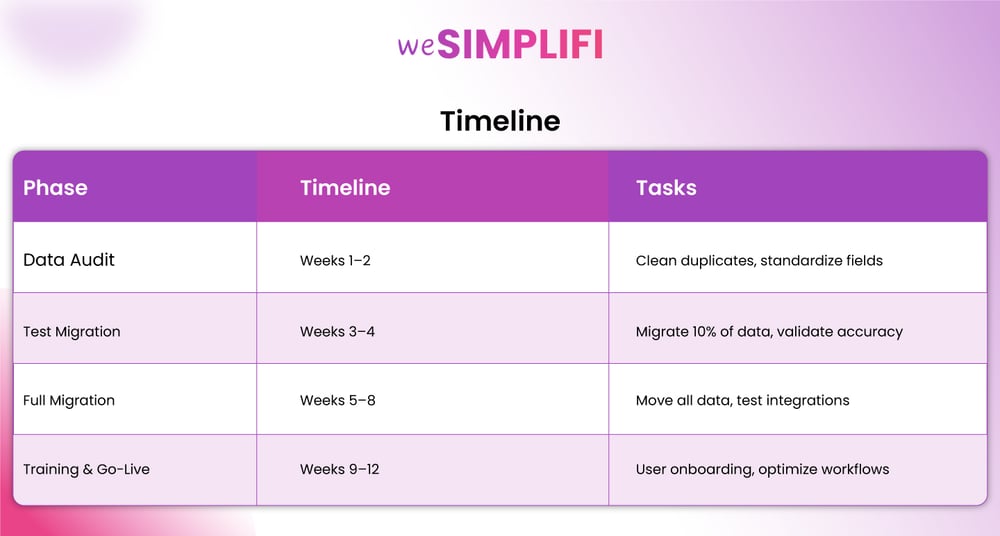
Executing the Migration: Best Practices
1. Data Cleaning & Preparation
Use deduplication tools and standardize your formats. Consider this part of your broader marketing automation workflow if you’re preparing for long-term CRM hygiene.For data cleaning:- Remove duplicates
- Standardize formats (e.g., split "First/Last Name," fix phone numbers).
- Archive old records (Don’t migrate inactive leads from 5+ years ago).
2. Field Mapping: Salesforce → HubSpot
HubSpot has different field structures. Example mappings: Pro Tip: Use HubSpot’s import templates to avoid errors.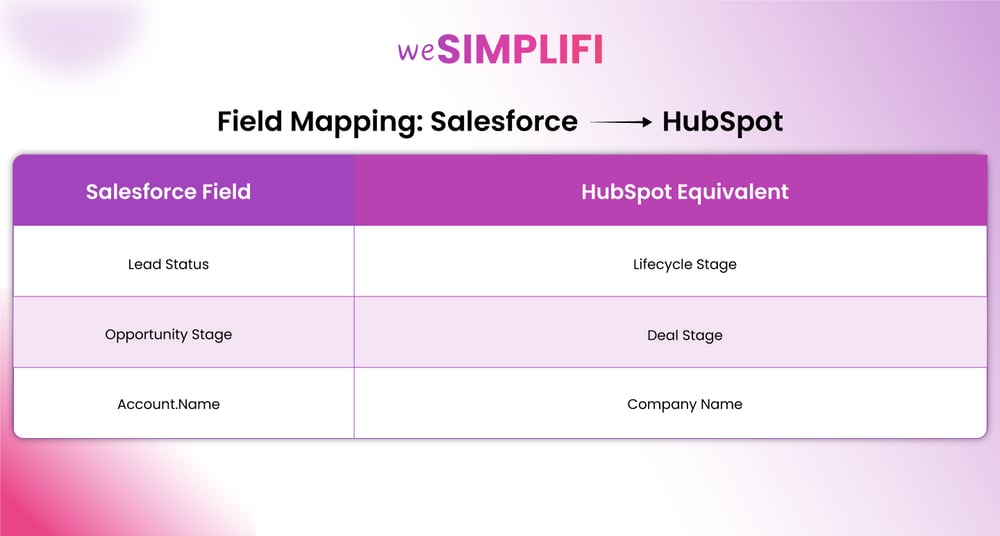
3. Testing & Validation
Before going live:
✔ Verify record counts (Did all 50,000 Contacts transfer?)
✔ Check automation rules (Do Deal stages update correctly?)
✔ Test integrations (Do Zoom/Email syncs work?)
Steps to Migrate Data from Salesforce to HubSpot Using HubSpot’s Native Integration
- Install the Salesforce App in HubSpot Go to the HubSpot App Marketplace, search for Salesforce, and install the integration.
- Connect Your Salesforce Account After installation, follow the prompts to connect your Salesforce account to HubSpot.
- Configure Field Mappings Set up the field mappings for all Salesforce record types (e.g., contacts, companies, deals) that you intend to migrate.
- Initiate the Import from HubSpot In your HubSpot account, go to Imports > Import from an App, and select Salesforce as the source. ⚠️ Note: Migration starts only after the Salesforce integration is fully active.
- Choose Objects to Migrate Select the Salesforce objects (e.g., Leads, Contacts, Opportunities) you want to import into HubSpot.
- Start the Migration Click Start Migration. This may take several minutes depending on the volume of data.
- Review Results and Fix Errors Once complete, check for any migration errors like duplicates or invalid formats.
- Troubleshoot If Needed Fix issues directly in Salesforce or adjust filters in the HubSpot-Salesforce settings to rerun the import.
Post-Migration Optimization:
1. Train Your Team for Adoption As you're rebuilding automation in HubSpot, consider incorporating insights from this SaaS workflow automation guide to optimize processes.
- Sales Team: Focus on Deals, Tasks, and Email Tracking.
- Marketing Team: Train on Lists, Forms, and Campaigns.
- Leadership: Use Dashboards & Reports for insights.
- Pro Tip: Assign HubSpot Champions to drive engagement.
2. Rebuild Key Workflows
- Sales Sequences (Automated follow-ups)
- Lead Scoring (Prioritize high-intent leads)
- Service Ticketing (Auto-assign customer queries)
3. Monitor & Optimize Track these KPIs post-migration:
- User Adoption Rate
- Deal Velocity
- Data Accuracy
Common Pitfalls & How to Avoid Them
❌ Pitfall 1: Data Loss Solution:
Run backups before migration. Use validation reports post-migration.❌ Pitfall 2: Low User Adoption
Solution: Provide role-specific training. Gamify learning with HubSpot Certifications.❌ Pitfall 3: Broken Integrations
Solution: Test Zapier/PieSync connections early. Use HubSpot’s native integrations where possible.Final Thoughts: Is HubSpot Right for You?
A Salesforce to HubSpot migration can reduce costs, improve usability, and unify teams but only if executed well. Follow this guide to ensure a smooth transition. Need Help? Book a Free Migration Consultation
FAQ
Q: Can I migrate custom Salesforce objects to HubSpot?
A: Yes, you can migrate custom Salesforce objects to HubSpot, but the process isn’t always straightforward. HubSpot doesn’t natively support custom objects from Salesforce, so you’ll likely need custom API development or a third-party integration tool like HubSpot’s Operations Hub, Zapier, or a middleware platform. It’s important to carefully plan and map custom fields to avoid data loss or compatibility issues. Testing the migration with sample data is also recommended. Or you can follow our CRM Migration guide : https://wesimplifi.co.uk/crm-migration-a-step-by-step-guide/ .
Q: How much does a HubSpot migration cost?
A: The HubSpot Pricing varies based on your company size, data complexity, and the method used. For small to mid-sized businesses (SMBs), a DIY migration using tools may cost between $3,000 and $10,000. However, for fully managed services that handle planning, execution, and testing, costs often start at $15,000 and can go significantly higher depending on your specific needs and customizations.
Q: Should I sync HubSpot & Salesforce after migrating?
A: Syncing HubSpot and Salesforce after migration can be helpful, but it should be done with caution. A temporary sync can help ensure that data stays consistent while teams adjust to HubSpot. However, keeping both systems fully synced long-term may lead to data duplication, clutter, or confusion if not carefully managed. It’s best to define a clear purpose for syncing and establish rules for data ownership, updates, and conflict resolution.
Q: Can HubSpot integrate with Salesforce?
A: Yes, HubSpot can integrate with Salesforce through native integrations, allowing for seamless data synchronization between the two platforms. This integration helps you sync contacts, deals, and other important information in real time. Additionally, third-party tools like Zapier or PieSync can be used for more complex use cases. Proper setup is essential for maintaining data consistency across both systems.
Q: How long does a HubSpot migration take?
A: The duration of a HubSpot migration can range from 2 to 8 weeks, depending on factors like the volume of data, level of customization, and the complexity of your workflows. A DIY migration will likely take longer as you need to handle all aspects yourself. For a more seamless experience, using managed services or consultants can shorten the timeline and ensure accuracy during the process.
Q: Can I transfer workflows from Salesforce to HubSpot?
A: Unfortunately, workflows cannot be directly transferred from Salesforce to HubSpot due to differences in how automation is structured between the two platforms. You will need to manually recreate your workflows in HubSpot. However, this is an opportunity to optimize your processes and tailor your automation for HubSpot’s features, ensuring they align with your business goals.
Q: Will my custom fields transfer to HubSpot?
A: Custom fields from Salesforce can be mapped and transferred to HubSpot, but some field types may need to be adjusted after migration. For example, picklist fields in Salesforce might require manual configuration in HubSpot. It’s important to thoroughly test the fields after the migration to ensure everything is aligned with your existing workflows and data requirements.
Q: Can I migrate emails and templates from Salesforce to HubSpot?
A: Email templates from Salesforce cannot be directly migrated to HubSpot, as the two platforms use different email builders and formats. However, you can recreate your email templates in HubSpot’s email tool. Any Salesforce-specific email features, like dynamic content, may require custom work or rethinking to match HubSpot’s capabilities, but the process is manageable.
Q: Is it possible to migrate historical data to HubSpot?
A: Yes, historical data such as contacts, deals, notes, and tickets can be migrated to HubSpot. However, due to the differences in how data is stored in each platform, you may need custom scripts or third-party tools for a smooth migration. It’s important to map your fields properly to avoid losing critical information. Test migrations on small datasets first to ensure everything imports correctly.
Q: Do I need a developer for HubSpot migration?
A: While a developer is not strictly necessary for simpler migrations, it’s highly recommended for more complex scenarios involving custom fields, data mapping, or integrations. A developer can ensure the migration goes smoothly, avoid potential issues, and help automate the process where needed. For businesses with large amounts of data or customized workflows, working with a developer or consultant can save significant time and effort.
Q: Can HubSpot manage both B2B and B2C businesses?
A: Yes, HubSpot is versatile and can effectively support both B2B (business-to-business) and B2C (business-to-consumer) models. For B2B, HubSpot offers robust tools like deal pipelines, account-based marketing, and lead scoring. For B2C, it provides features like personalization, email marketing, and customer journey tracking. The platform’s flexibility allows you to tailor it for specific needs depending on your business model.